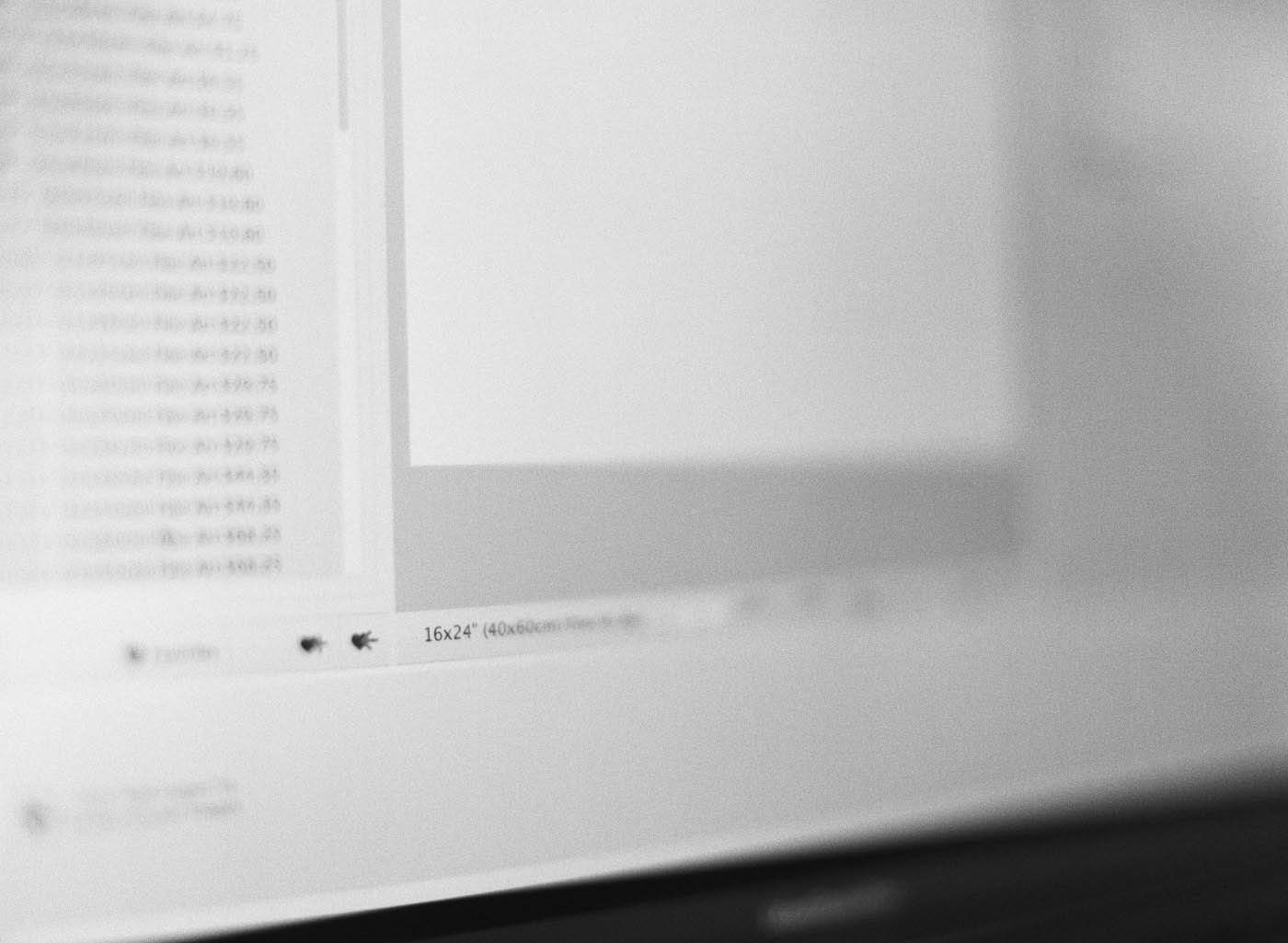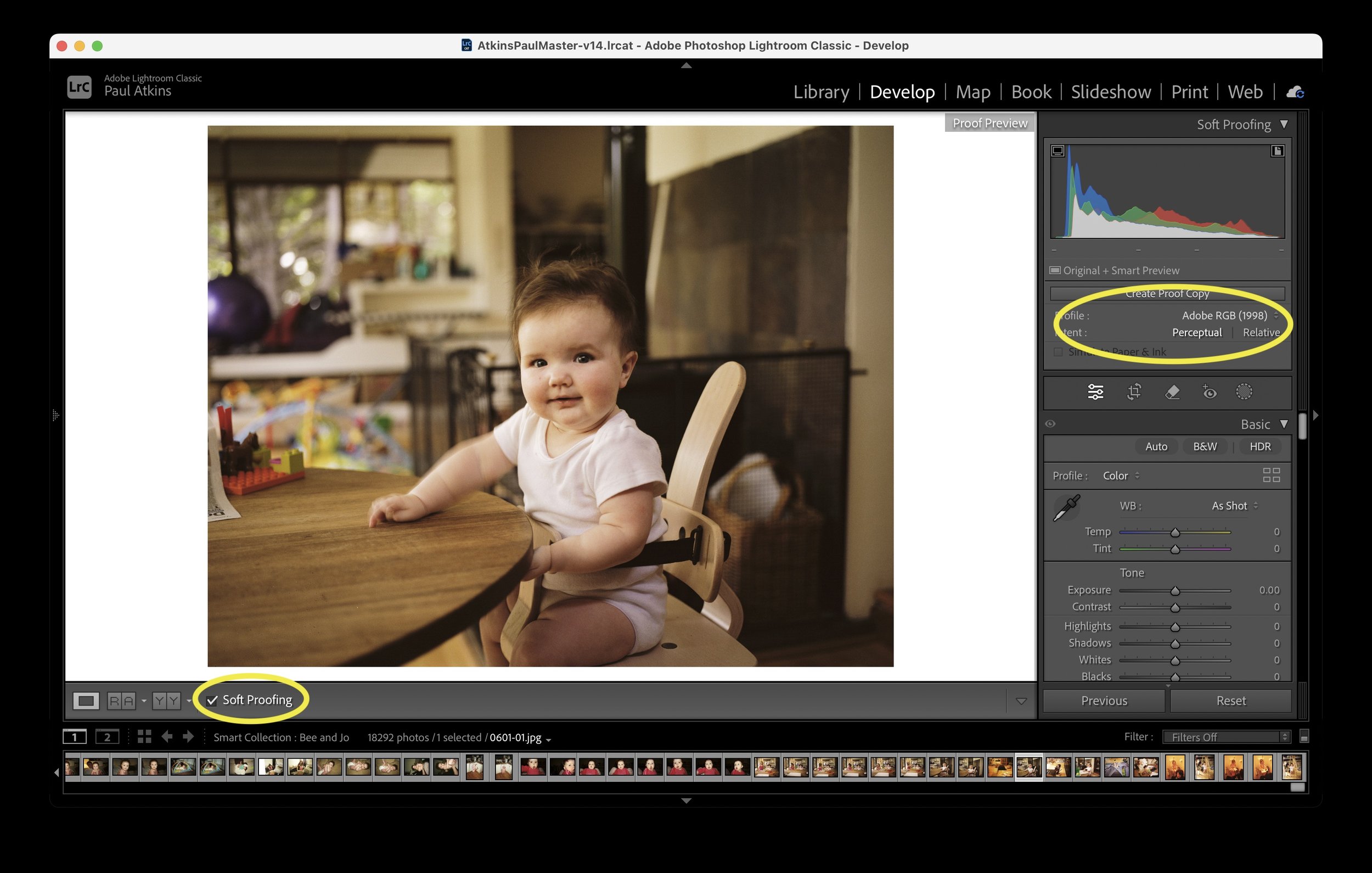ROES just isn’t working.
Short
ROES just needs a reboot, and a normal uninstall sadly does not work on Mac.
Follow the instructions below carefully and you will be right back to ordering in no time.
Long
Mac delete and clean install
1. Delete the program from the applications folder.
- Finder-> Go-> Applications find the app and delete it.
2. Delete the desktop shortcut/alias.
3. Delete the .ROESEngineCache
- Finder-> Go-> Go to Folder
- When the window opens up, put in: ~/.ROESEngineCache
- Highlight all files and folders and Move to Trash.
4. Clear the roescache folder.
- Finder->Go->Go to Folder
- When the window opens up, put in: ~/.roescache
- Click Go. The contents of the .roescache folder will be displayed.
- Highlight all files and folders and Move to Trash.
5. Clear the .AtkinsPro folder. The name is specific to the lab and should be obvious.
- Finder-> Go-> Go to Folder
- When the window opens up, put in: ~/.AtkinsPro
- Click Go.
***Warning: The .AtkinsPro folder contains prior sent orders, autosaved orders and saved favourites or packages. If you feel the need to retain information then copy/move the folder to the desktop rather than the trash
- Highlight all files and folders and Move to Trash.
6. Reinstall the ROES Client using the labs web page link. See below;
http://www.roeslaunch.com/ROES/labs/AtkinsPro/index.html