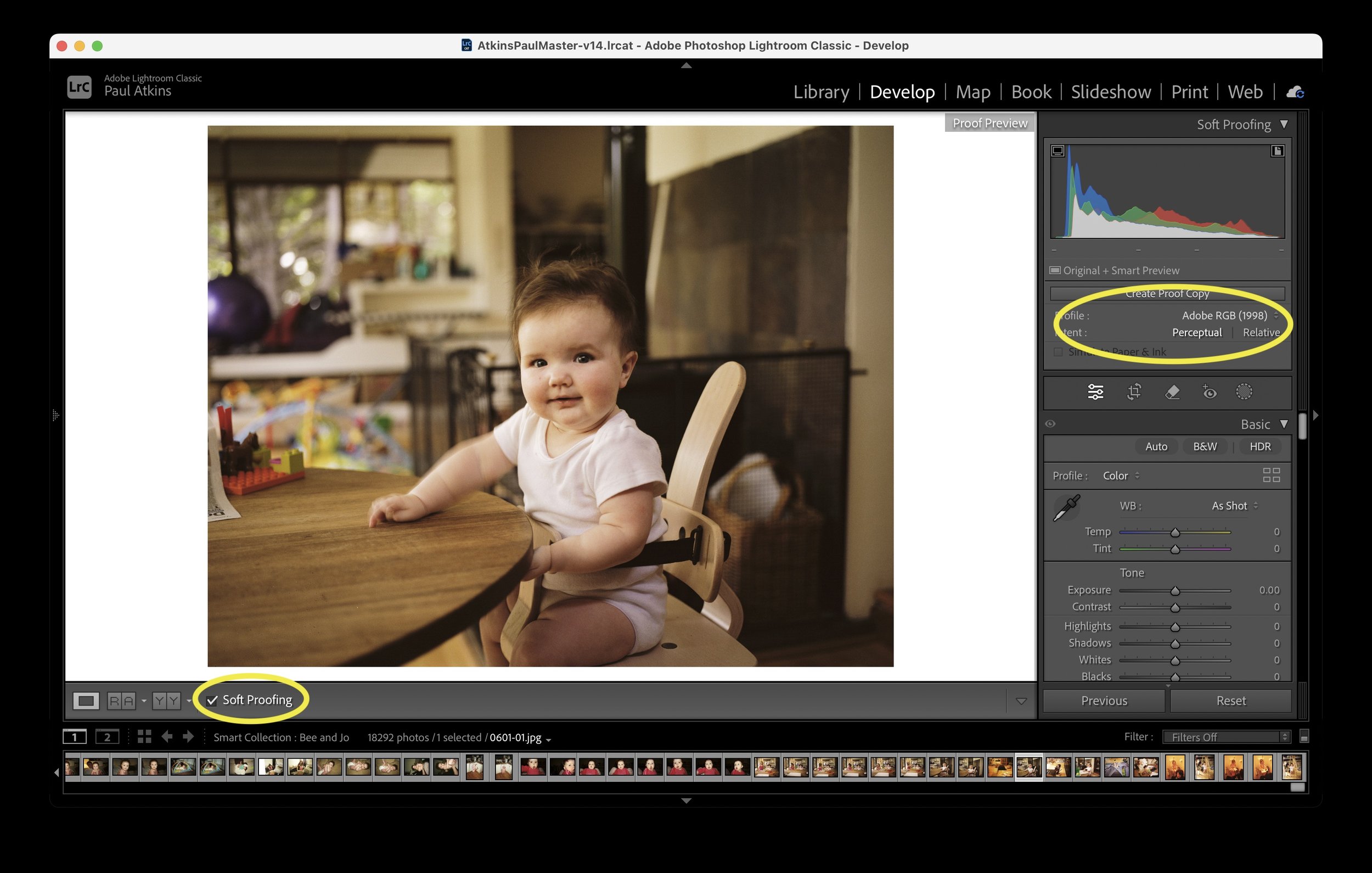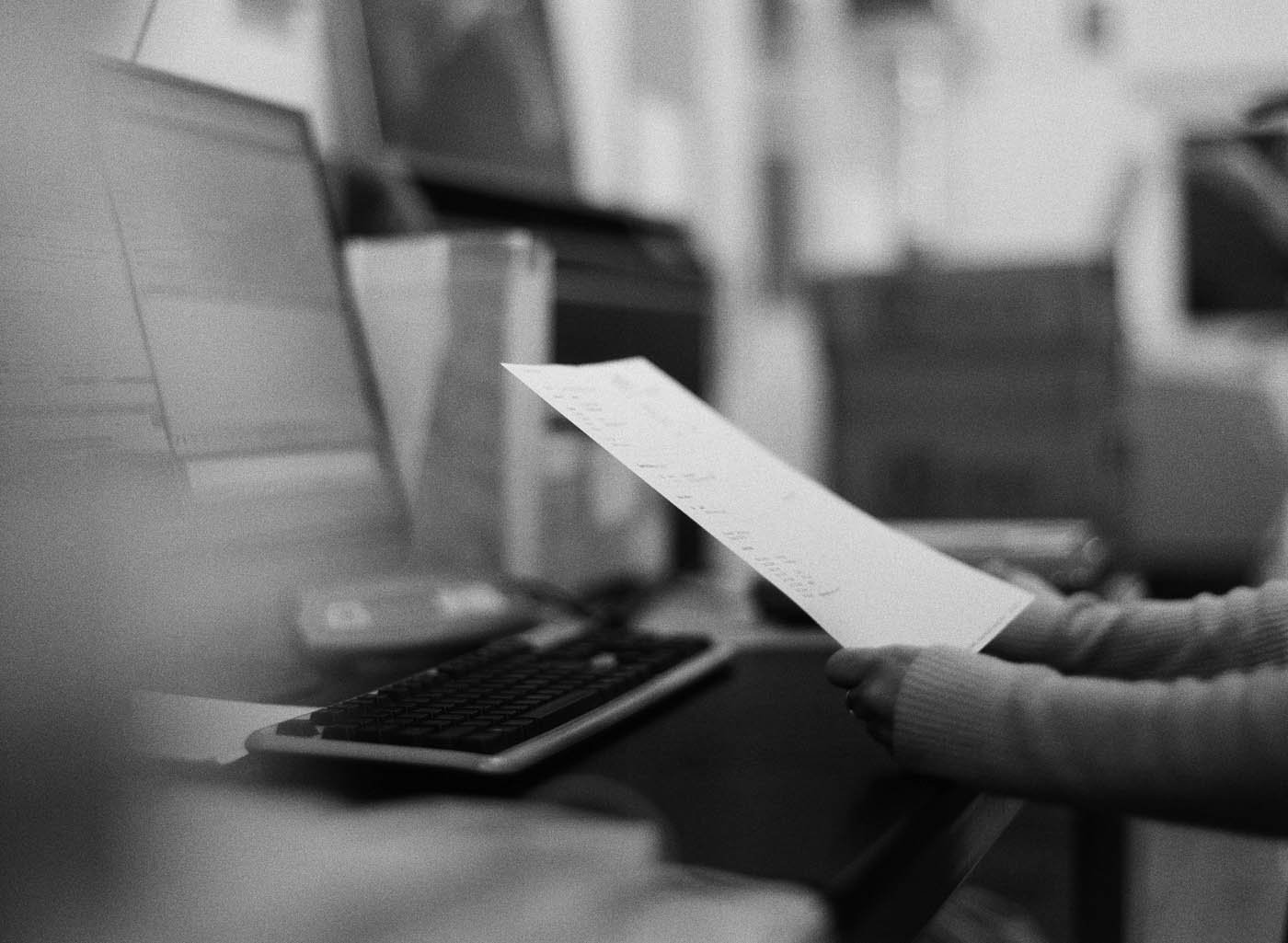ROES won’t open and all I can see is a ‘Main Class Error’
Short
If we make updates to the server, for some ROES will show this error. No need to worry, it’s an easy fix.
Long
If you’re using a Mac to order through Roes and see an error dialog that lists an "initialisation error" or a "class not found", it is best to go clean out the attempted install and start fresh.
To do this, open Finder and in the top menu click Go and select Go to folder from the list. A dialog window will open with a field to type a path into. Please enter:
~/.ROESEngineCache
Click OK/Open. When the new Finder window opens select the entire contents of the folder and send to Trash.
Open the launch.dmg again and re-execute the lab specific .app file listed when the file unpacks. It should then install and start correctly. If there is still a failure, copy the .app file into your Applications folder and try to execute it from there.
The error message